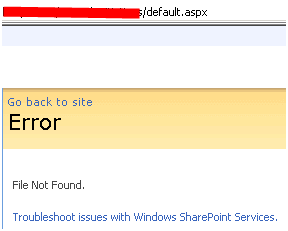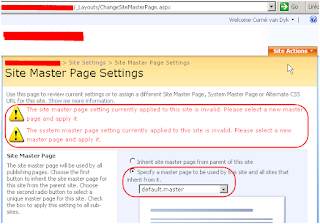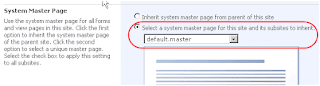If you find yourself facing a "File Not Found" error after creating a new web from a custom .stp template file, you might be having master page errors.
Scenario:
You created and customized a publishing web on Server1. After customization completed, you created a .stp template file through Site Actions/Site Settings/Save Site as Template. After uploading the .stp file to Server2's Site Template Gallery, you create a new site from the site directory, selecting the custom .stp template, but upon completion of site creation, you receive only a "Page Not Found" error such as this:
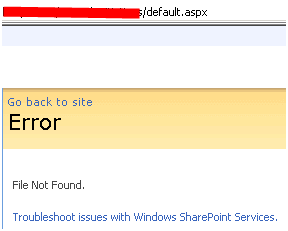
Issue:
The problem could be that the master page did not map properly. To check and correct the problem, you have to "cheat" by directing your browser to the new site's master page settings page. That is done by replacing "default.aspx" in the current URL with "_Layouts/ChangeSiteMasterPage.aspx" e.g. http://site/web/default.aspx becomes http://site/web/_Layouts/ChangeSiteMasterPage.aspx.
After the page loads, you should see two error messages noting problems with both the site and system master pages.
*NOTE: If you do not see the same error, you do NOT have the same problem and resetting your master page will probably not solve your problem.
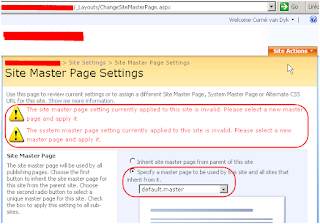
In the Site Master Page section, ensure that the "Specify as master page to be used by this site and all sites that inherit from it" radio button option is selected. In the drop down below it, ensure that the "default.master" is selected.
Scroll down to the System Master Page section.
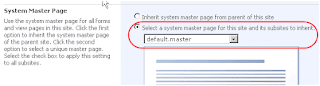
Ensure that the "Select a system master page for this site and it's subsites to inherit" option is selected and once again set the dropdown below to "default.master".
Scroll down to locate the "OK" button and click it to reset the site master pages and fix the site.