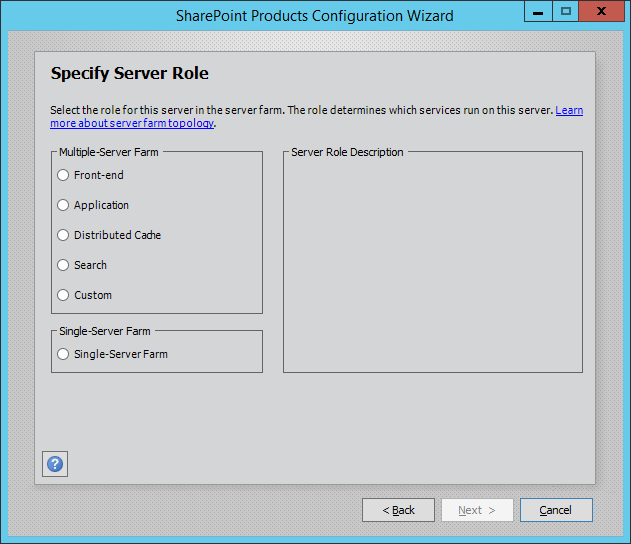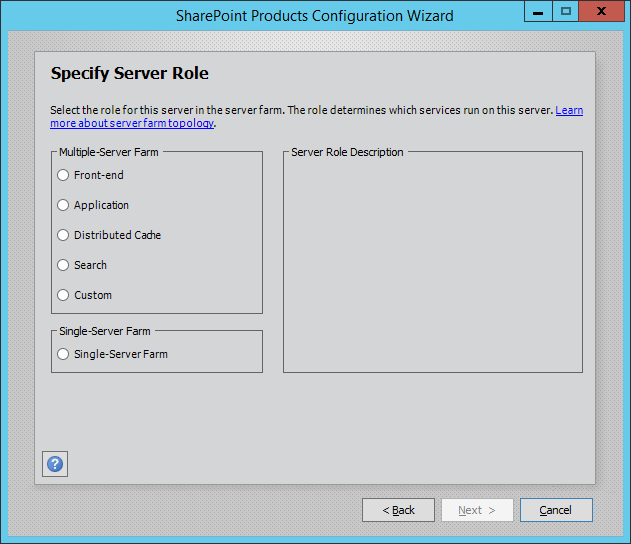I am listing down some of the import new features for SharePoint 2016, i believe you find this interesting, all the references are from MSDN
·
Fast site collection creation using PowerShell command
"SPSiteMaster"
·
SharePoint Server 2016 Central Administration is now provisioned
on the first server in a farm by default when using the SharePoint Products
Configuration Wizard. Central Administration is not provisioned on additional
servers in a farm by default.
You
can provision or un-provision Central Administration on individual servers in a
farm, no matter what the server role is by using the following methods:
·
The Services on Server page on Central Administration > System
Settings
·
Windows PowerShell cmdlets:
New-SPCentralAdministration
Remove-SPCentralAdministration
·
The psconfig.exe -cmd adminvs operation
The
SharePoint Products Configuration Wizard
Hybrid sites features
This feature allows your users to have an
integrated experience while using SharePoint Server and SharePoint Online
sites:
·
Users can follow SharePoint Server and SharePoint Online sites,
and see them consolidated in a single list.
·
Users have a single profile in Office 365, where all of their
profile information is stored.
Large
file support
·
Previous versions of
SharePoint did not support uploading or downloading files larger than 2,047 MB.
SharePoint 2016 now allows you to upload or download larger files. You can
configure the desired maximum file-size limit on a per-web application basis in
your SharePoint farm.
·
SharePoint Foundation is no longer available in the SharePoint
Server 2016 release.
SharePoint Server 2016 doesn't support the standalone install
option, so it is no longer available in the setup program. Use the MinRole
during installation and choose one of the available install options. The Single
Server Farm option where everything is installed on the same computer is
supported for dev/test/demo purposes. When you use this option, you must install
SQL Server yourself and then run the SharePoint Server 2016 farm configuration
wizard
ForeFront Identity Manager client (FIM)
Earlier versions of SharePoint used ForeFront Identity Manager
client (FIM) to synchronize between Active Directory and SharePoint. SharePoint
Server 2016 no longer uses FIM as the synchronization client. The default
process is Active Directory Import. You can also use any synchronization tool
such as Microsoft Identity Manager 2016, or any third-party tool.
Excel
Services in SharePoint
Excel Services and its associated business
intelligence capabilities are no longer hosted on SharePoint Server. Excel
Services functionality is now part of Excel Online in Office Online Server
(this is the next version of Office Web Apps Server), and SharePoint users can
use the services from there
If you currently use Excel Services in SharePoint 2013 and
upgrade to SharePoint Server 2016 you must also deploy Office Online Server
with Excel Online to ensure Excel Services functionality remains available.
Mini Roles
By
using the new MinRole feature in SharePoint Server 2016, SharePoint farm
administrators can define each server’s role in a farm topology. The role of a
server is specified when you create a new farm or join a server to an existing
farm. SharePoint automatically configures the services on each server based on
the server's role, and the performance of the farm is optimized based on that
topology.
Server role
|
Description
|
Front-end
|
Service applications,
services, and components that serve user requests belong on Front-end web
servers. These servers are optimized for low latency.
|
Application
|
Service
applications, services, and components that serve backend requests (such as
background jobs or search crawl requests) belong on Application servers.
These servers are optimized for high throughput.
|
Distributed cache
|
Service
applications, services, and components that are required for a distributed
cache belong on Distributed Cache servers.
|
Search
|
Service
applications, services, and components that are required for searching belong
on Search servers.
|
Custom
|
Custom service
applications, services, and components that do not integrate with MinRole
belong on Custom servers. The farm administrator has full control over which
service instances can run on servers assigned to the Custom role. MinRole
does not control which service instances are provisioned on this role.
|
Single-server farm
|
Service
applications, services, and components required for a single machine farm
belong on a Single-Server Farm. A Single-Server Farm is meant for
development, testing, and very limited production use. A SharePoint farm with
the Single-Server Farm role cannot have more than one SharePoint server in
the farm.
|